Microsoft Paint Just Got Smarter – Microsoft Paint, the beloved drawing tool that has been a staple of Windows for decades, just got a major AI-powered upgrade. With the introduction of the Copilot button, Paint is now equipped with artificial intelligence (AI) features that make image creation and editing easier than ever before.

These enhancements, available for Windows Insiders in the Canary and Dev channels, include AI-assisted drawing, DALL-E-powered image generation, and a powerful Generative Erase tool that allows users to remove unwanted elements seamlessly. This update aligns with Microsoft’s broader vision of integrating AI capabilities across its software suite, making advanced editing tools accessible to everyday users.
Microsoft Paint Just Got Smarter
| Feature | Description |
|---|---|
| Copilot Button | A central hub for AI-powered features in Paint |
| Cocreator | Uses OpenAI’s DALL-E model to generate images from text prompts |
| Image Creator | Helps generate and modify designs with AI suggestions |
| Generative Erase | Allows users to remove unwanted elements and replace them intelligently |
| Background Blur | An AI-powered tool to automatically blur backgrounds for professional-looking images |
| Text to Image Editing | Users can modify images using AI-generated textual prompts |
| Availability | Currently available for Windows Insiders in the Canary and Dev channels |
| Official Microsoft Blog | Microsoft Paint AI Update |
Microsoft Paint’s AI-powered transformation makes it more than just a simple drawing app. With the Copilot button, Cocreator, Background Blur, Generative Erase, and Text to Image Editing, users can easily create, modify, and enhance images without needing complex software. Whether you’re a beginner, student, or professional, these tools provide an exciting new way to explore digital creativity.
For now, these features are available to Windows Insiders, but expect a wider rollout soon. If you’re looking for an easy-to-use yet powerful AI-assisted drawing tool, Microsoft Paint’s latest update is definitely worth checking out.
What’s New in Microsoft Paint?
1. The Copilot Button: Your AI Hub
The Copilot button is the biggest change in Microsoft Paint. Instead of manually navigating through different menus, users can now access all AI-powered features in one place. This simplifies the process of generating, editing, and modifying images.
2. Cocreator: AI-Powered Image Generation
Leveraging DALL-E, Microsoft Paint’s Cocreator feature enables users to create images simply by typing a description. For example, if you enter “a sunset over the ocean with dolphins jumping,” the AI will generate a realistic image based on your prompt.
3. Generative Erase: Remove and Replace with AI
Microsoft Paint now includes Generative Erase, a powerful AI tool that can remove unwanted parts of an image and replace them with contextually appropriate content.
4. Background Blur: Enhance Your Photos Instantly
Another significant addition is Background Blur, an AI-powered feature that helps users automatically blur backgrounds while keeping the main subject in focus. This is particularly useful for profile pictures, presentations, and product photography.
How to Use Background Blur in Paint:
- Open an image in Paint.
- Click on the Copilot button and select Background Blur.
- The AI will automatically detect the subject and blur the background.
- Adjust the blur intensity using the provided slider.
5. Text to Image Editing: Modify Images with AI
This new feature allows users to edit images simply by typing instructions. For example, typing “Make the sky blue” can change the color of the sky in your image.
How to Use Text to Image Editing in Paint:
- Open an image in Microsoft Paint.
- Select Text to Image Editing under the Copilot menu.
- Type in the desired change (e.g., “Make the background black and white”).
- The AI will analyze and make the requested modifications.
Why This Update Matters
Microsoft Paint has traditionally been a basic drawing and editing tool, but these AI-powered upgrades bring it closer to professional-level software. Whether you’re an artist, a casual doodler, or a content creator, these features offer more creative possibilities.
How to Get These AI Features in Microsoft Paint
To access these new AI tools, follow these steps:
- Join Windows Insider Program: Sign up at Windows Insider.
- Download Windows 11 Canary or Dev Build: These AI features are currently limited to these channels.
- Update Microsoft Paint: Make sure you have the latest version installed from the Microsoft Store.
- Access the Copilot Button: Once updated, open Paint and start exploring the AI-powered tools.
Musk & Trump Move to Shut Down USAID – What It Means for U.S. Foreign Aid!
USA O-1 Work Visa 2025 Application Process & Criteria Unchanged – Check Details
Free Tax Filing at Risk? Elon Musk’s Confusing IRS Comments Explained — Don’t Miss Out
Samsung’s One UI 7 Update: Check Here how to fix Low-Battery Issue in one UI 7
iOS 18.3 Update: 8 Essential iPhone Settings You Must Change for the Best Experience
FAQs about Microsoft Paint Just Got Smarter?
1. Can AI features work offline?
No, AI-powered tools require an internet connection as they rely on cloud computing.
2. Can I edit AI-generated images manually?
Yes, users can further modify AI-generated images using Paint’s traditional editing tools.
3. Is Microsoft Paint’s AI better than Photoshop’s AI tools?
While Photoshop offers more advanced features, Microsoft Paint’s AI tools are easier to use and completely free.
4. Will Microsoft Paint get more AI features?
Microsoft has hinted at future AI-powered features like AI Sketch Assist and Object Removal Enhancements.