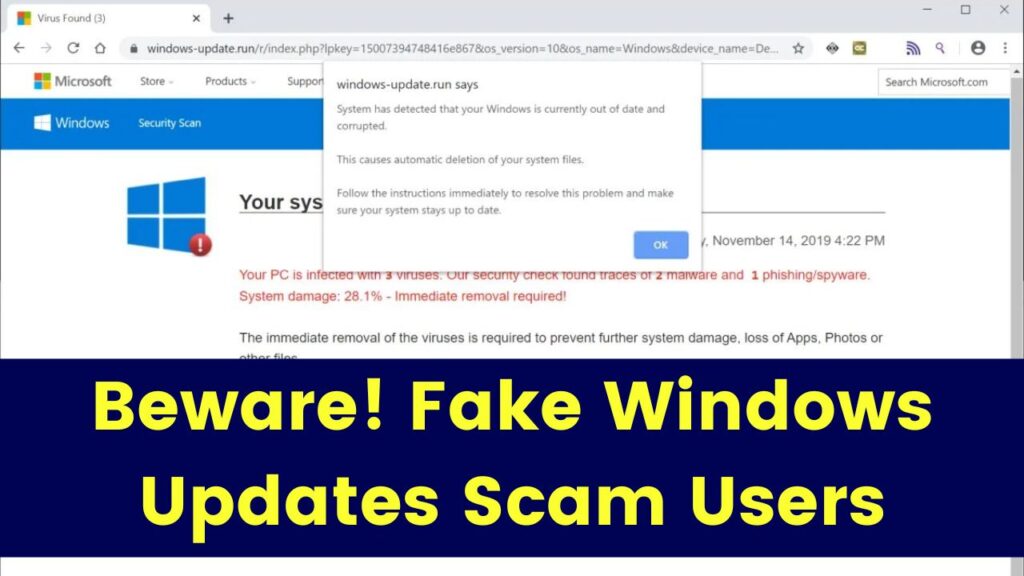
Cybercriminals are getting smarter, and one of their latest tactics is tricking users with fake Windows update scams. These scams deceive people into installing malware, ransomware, or spyware by disguising malicious software as a legitimate Windows update. This article will guide you through how these scams work, how to spot them, and, most importantly, how to protect yourself.
Fake Windows Update Scams
| Topic | Details |
|---|---|
| What is it? | Fake Windows update scams trick users into downloading malware disguised as system updates. |
| Common Tactics | Pop-ups, phishing emails, fake websites, ransomware-disguised updates. |
| Who is at Risk? | Individuals, businesses, and organizations using Windows. |
| Consequences | Data theft, financial loss, ransomware attacks, compromised security. |
| How to Stay Safe? | Verify updates through official Microsoft channels, use strong security software, and avoid suspicious links. |
Fake Windows update scams are becoming more sophisticated, but by staying informed, you can protect yourself from cyber threats. Always update Windows through official settings, avoid clicking on suspicious pop-ups or emails, and use strong security software. By following these precautions, you can keep your personal and professional data safe.
How Do Fake Windows Update Scams Work?
Cybercriminals use social engineering and digital trickery to make their scams look like legitimate Windows updates. Here’s how they do it:
1. Fake Pop-Up Notifications
You might be browsing the internet when suddenly a pop-up appears, warning you about an urgent Windows update. The message usually says something like:
“Your system is out of date! Install the latest Windows update now.”
Clicking on the notification redirects you to a fake website that looks like Microsoft’s official update page. But instead of a real update, you download malware.
2. Phishing Emails Posing as Microsoft
Cybercriminals send emails that appear to be from Microsoft. These emails:
- Contain official-looking logos and formatting.
- Warn about critical security updates.
- Provide a download link or attachment that installs malware.
3. Fake Windows Update Websites
Some scammers create websites that look identical to Microsoft’s official update page. When users visit these sites, they are tricked into downloading malicious files.
4. Ransomware Disguised as an Update
Some fake updates actually install ransomware, which locks your files and demands a payment (ransom) to unlock them. A notable example is the Big Head Ransomware, which poses as a Windows update while encrypting a victim’s data.
5. Fake Tech Support Calls
Scammers may also call users pretending to be Microsoft support, claiming an update is necessary. They often:
- Ask for remote access to the computer.
- Install malware instead of real updates.
- Demand a fee for “technical assistance.”
How to Spot a Fake Windows Update Scam
Knowing how to recognize these scams is the first step in staying safe. Here are some key warning signs:
1. Unexpected Pop-Ups or Alerts
- Microsoft does not send update alerts via pop-ups or random websites.
- Windows updates happen automatically through Settings > Windows Update.
2. Poor Grammar or Spelling Mistakes
- Official Microsoft communications are professional and error-free.
- Scammers often make grammar mistakes or use awkward phrasing.
3. Suspicious Email Senders
- Microsoft emails always come from an official domain (@microsoft.com).
- If the sender’s email looks suspicious (e.g., [email protected]), it’s likely a scam.
4. Urgent or Scary Warnings
- Scammers pressure you to act fast with phrases like “Update NOW or lose access!”
- Microsoft does not send panic-inducing warnings.
5. Unofficial Download Links
- Windows updates should only come from Settings > Windows Update.
- If an email or pop-up asks you to download an update manually, it’s likely fake.
How to Protect Yourself from Fake Windows Update Scams
1. Always Update Windows Through Official Channels
- Open Settings.
- Click Update & Security.
- Select Windows Update.
- Click Check for Updates.
2. Use Antivirus and Anti-Malware Software
- Install reputable security software such as Windows Defender, Bitdefender, or Malwarebytes.
- These tools can detect and block fake updates.
3. Enable Automatic Updates
- In Windows settings, enable automatic updates so you never have to install updates manually.
4. Verify Emails Before Clicking
- If you receive an email about a Windows update, check for:
- Official sender addresses (e.g., @microsoft.com).
- Grammar errors or strange formatting.
- Unusual download links (hover over links to see the actual URL before clicking).
5. Regularly Back Up Your Data
- Use an external hard drive or cloud storage.
- If ransomware infects your system, backups ensure you don’t lose important files.
6. Beware of Fake Tech Support Calls
- Microsoft does not call users to offer updates.
- If someone calls claiming to be from Microsoft, hang up immediately.
Frequently Asked Questions (FAQs)
1. Can Windows updates be installed from a website?
No. Windows updates should always be installed through the built-in Windows Update feature in your PC settings.
2. What should I do if I clicked on a fake Windows update?
- Disconnect from the internet immediately.
- Run a full system scan using antivirus software.
- Restore your system from a backup if necessary.
3. How can I report a fake Windows update scam?
You can report phishing and scam attempts to Microsoft: Microsoft Phishing Reporting
4. Is Microsoft responsible if I fall for a fake update scam?
No. Microsoft provides security updates through official channels, and users are responsible for verifying the legitimacy of update sources.
5. Can Mac users be affected by fake Windows update scams?
Yes. Even though Macs don’t run Windows, scammers may still target Mac users with fake Windows update pop-ups, leading to malware infections.